Disable Chrome's Print Dialog and Use the OS X System Dialog Instead Sep 13, 2012
I really dislike the custom print dialog that ships with Google Chrome nowadays (Chrome is currently at v21 at the time of writing). By itself, it’s not terrible, but I want my print dialog to look like every other darn print dialong on OS X, gosh dammit.
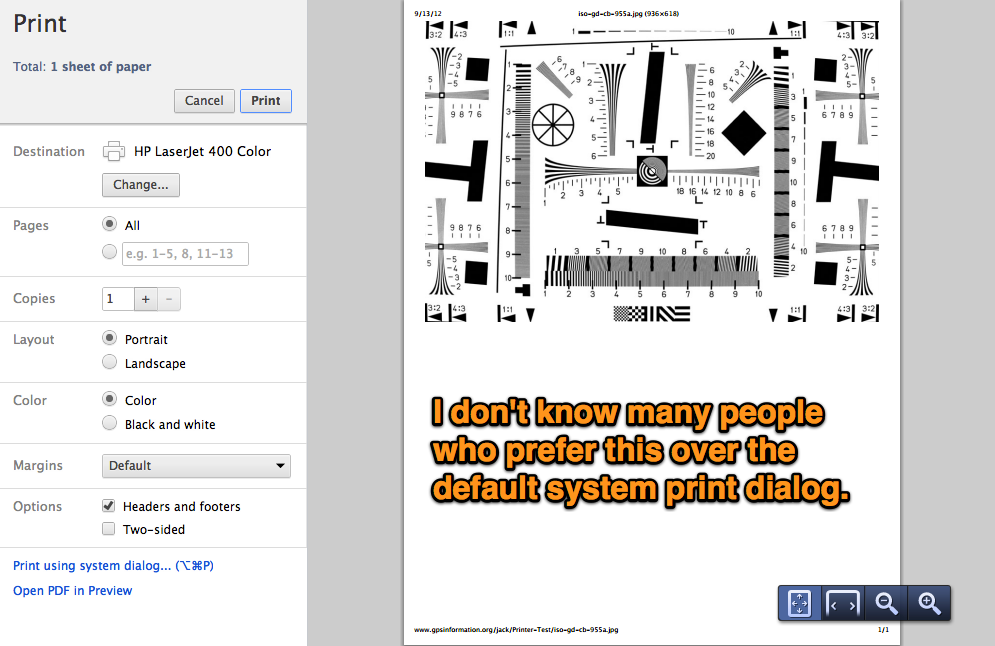
When Google first introduced the new print dialog, Chrome also included a
custom setting to disable it under about:flags, but in v20, Chrome removed
the ability to disabled the print dialog.
There are a couple workarounds on the internet like starting Chrome with an
--args --disable-print-preview, but that’s not too feasible under normal
conditions. Other solutions recommend using ⌘⌥P or hold down Option
(⌥) when accessing the File menu, but who wants to remember to use
a different keyboard shortcut for just one application?
Fortunately, OS X comes with a relatively simple way to override keyboard shortcuts in specific Applications. Go to System Preferences -> Keyboard -> Keyboard Shortcuts. Once there, select Application Shortcuts and add a new shortcut for Google Chrome.
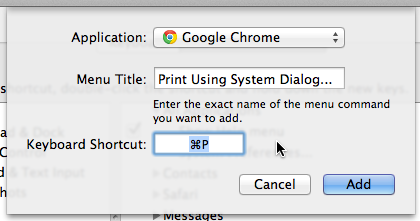
Make sure the Menu Title reads Print Using System Dialog... exactly, and
give it the standard print shortcut (⌘P).
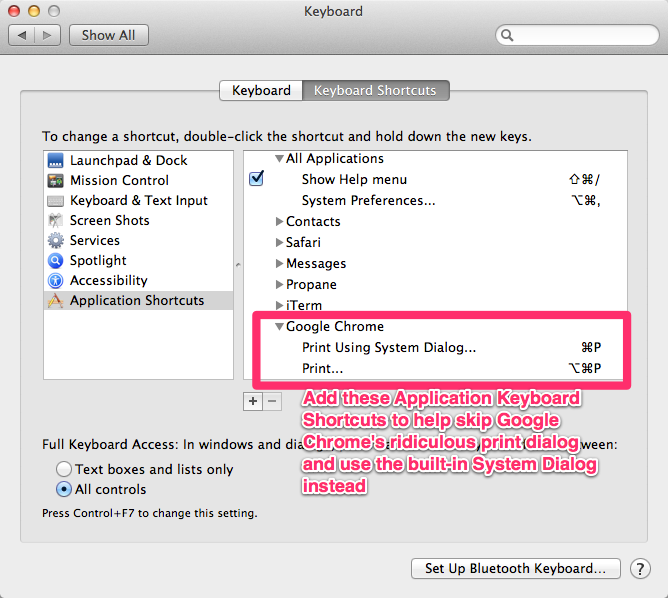
Enjoy! Happy Printing!
UPDATE: There’s another workaround that’s relatively painless and works well. Open up Terminal and override the setting at the command line:
defaults write com.google.Chrome DisablePrintPreview -boolean true
This works, but also completely disables the Chrome print dialog altogether, so there’s no way to use it with a different keyboard shortcut in case you want to test the default behavior that most others experience.
Please share, reply to comment, or retweet. Also follow me for more.
Tweet Follow @rmm5t